Yoast SEO is a popular Plugin on Wordpress that is used to optimize contents for easy ranking and and also helps in setting up a website’s ranking entirely.
Many people believe that a Blogger (Blogspot) Blog cannot use any plugins most especially Yoast SEO Plugin. But I will teach you how to install and implement Yoast SEO features on your Blogger Blog. All needed of you is to follow up this article.
Can I use all features of Yoast SEO on my Blogger?
Though, we can install Yoast
SEO on our Blogger blog, we cant install all features. But don’t bother, the
features here can make your contents rank #1 ON Google SERP. I guarantee that
for you because it has been tested and trusted.
Why do I need to install Yoast SEO features on my Blogger Blog?
There are many reasons and
benefits of installing Yoast SEO features on your Blogger blog, below are few
benefits of installing Yoast SEO on your Blogger Blog
• It helps in optimizing your contents with targeted
keywords
• It makes Google know exactly what your blog is all
about, be it your niche, your social media, whether you are an individual or
organization, e.t.c
• You will be able to see how your posts will show on
google SERP before publishing
• It makes google crawl your website daily for faster
indexing
• Yoast SEO plugin will also tell you if your content is
Good or Bad for you to correct your mistakes before publishing it.
• It enhance the readability of your contents to in
order to reduce bounce rates
• And many more…..
Now, lets move to the point
How to install Yoast SEO features in Blogger
Here we are. To get the Yoast
SEO features on your blogger blog successfully, just follow these steps below
carefully.
Enable Custom Meta Description
To enable custom meta
description on Blogger just Go to Settings • Meta Tags and Enable Search Description. Then
write a short note about your blog. Then click on Save Changes.
Also check out adsense alternative to monetise your blog
Add below script to header tag.
Now what you're to do is to
add the following code just below the <head> tag or above the
</head> tag
NOTE: PLEASE ENSURE THAT THE BELOW SCHEMA CODES HAVE PREVIOUSLY NOT BEEN CONFIGURED ON YOUR SITE. OTHERWISE, SKIP THIS STEP.
Go to Themes • Edit HTML
Also check out the best ways to make your phone last longer
Paste the following code after the <head> tag
COPYING AND PASTING THIS CODE DIRECTLY WITHOUT MAKING THE CHANGES THAT ARE MENTIONED BELOW, WILL NOT WORK AND WILL BREAK YOUR SITE. SO MAKE SURE THAT YOU MAKE THE FOLLOWING CHANGES TO THIS CODE AS MENTIONED BELOW BEFORE PUTTING IT TO THE HEAD OF YOUR WEBSITE
Now, make the following changes to the code above (you can paste it somewhere and make the changes before adding it to your blog)
•
•
•
•
•
•
• At Line 44, replace “LINE 44: TITLE OF YOUR BLOG” with the title of your blog.
Note: The code won’t compile unless you make the above changes!
Now, paste it to your Blogger’s blog as shown below
Now, the code has been successfully installed. what next? Keep on reading 😊
To get your posts optimized for better ranking with the use of Yoast SEO plugin, here are the steps you are to follow.
On-Page SEO and Readability.
Now that you are done pasting the code on your site, you have to learn how to optimize your contents using Yoast features for better ranking. To get this done, we need to create a demo WordPress site on a FREE hosting so that we can take advantage of the article checker and SERP preview tools of the Yoast SEO plugin.
To start with, you have to create a free wordpress site on 000webhost. Use the tutorial to set up your demo WordPress site. This might be a long process, but I assure you, it will be worth the effort!
After the registration, login to the Dashboard of your demo WordPress site and go to Plugins –> Add New. Search for “Yoast“. Click on Install Now. Then Activate It.
Also, scroll down and copy the “Search Description” from Blogger to the “Meta description” field of Yoast.
Now, as you can see, there are unhappy faces besides SEO and Readability.
Our target is to optimize our article in such a way that both the faces turn happy green.
You will now scroll down and click on the SEO Analysis drop-down menuHere you will see all the mistakes that are there in your article. You need to fix those mistakes one by one in your article so that its On-Page SEO gets brushed up.
After fixing all the SEO related problems that Yoast SEO points out in your article, the red unhappy face beside the SEO Analysis button must turn into a happy green one.
Then click on Readability.
Now fix all the readability issues that Yoast SEO suggests in your article. You can click on the eye button to locate the exact line where the problem is on. Make the face beside the Readability button turn green as well!
After fixing all the SEO and readability issues in your article, just copy the article from WordPress again and paste it to Blogger and then publish it!
I would suggest you optimize all your old articles and as well all the new articles that you will publish in the future, using this method.
You’ve successfully SEO optimized your Blogger blog and will see the huge growth in your rankings and organic traffic, soon! Keep creating quality content!
If this article has helped you use the Yoast SEO plugin in your Blogger blog, kindly consider sharing it on your favorite social media!
If you have any doubts regarding this article, feel free to comment down below.
Proudly brought to you by RexGists




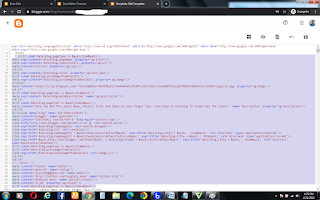










4 Comments
Nice article, keep it up sir
ReplyDeleteThanks for the sweet reply. (o)
DeleteGreat discovery, bless up boss.
ReplyDeleteYou're welcome boss. Want more Blogging Tips? Don't worry, RexGists gat you covered. (o)
Delete